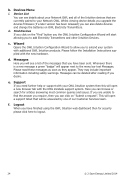Page 24 - OWL Intuition Manuals
P. 24
b. Devices Menu
i. Device List
You can see details about your Network OWL and all of the Intuition devices that are currently paired to your Network OWL. Whilst viewing device details you upgrade the devices firmware (if a later version has been released) you can also delete devices and change the batteries on OWL Electricity Transmitters.
ii. Find Devices
If you click on the “Find” button you the OWL Intuition Configuration Wizard will start allowing you to add Electricity Transmitters and other Intuition Devices.
c. Wizard
Opens the OWL Intuition Configuration Wizard to allow you to extend your system with additional OWL Intuition products. Please follow the Installation Instructions sup- plied with the new hardware.
d. Messages
Here you will see a list of the messages that you have been sent. Whenever there is a new message a green “badge” will appear next to the menu bar text Messages. Please read these messages as soon as they appear. They may include important information including safety warnings. Messages can be deleted after reading if you desire.
e. Support
If you need further help or support with your OWL Intuition system then this will open a new browser tab with the OWL Zendesk support system. Here you can browse or search for articles answering most common queries and issues. If you are unable to find the answer you require, then you can click on “Submit a request”. This will open a support ticket that will be answered by one of our Customer Services team.
f. Logout
When you have finished using the OWL Intuition web dashboard then for security please click here to logout.
24
© 2 Save Energy Limited 2014